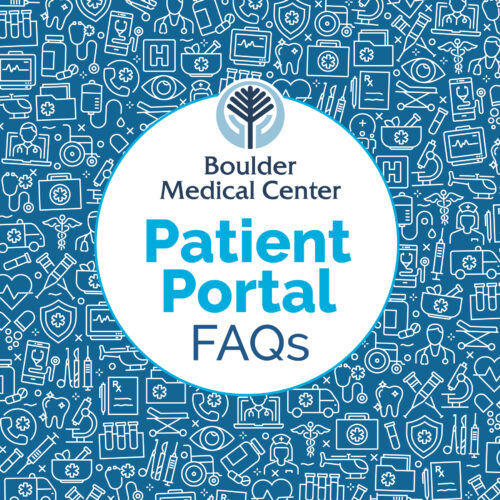Welcome to the Boulder Medical Center (BMC) Patient Portal FAQ page, your go-to resource for all the necessary answers and information to make the most of our healthcare services. We understand that navigating the world of healthcare can sometimes be challenging, and that’s why we’ve compiled this comprehensive list of frequently asked questions to assist you. Whether you’re a new patient looking to get started or a returning one seeking clarity on various aspects of our portal, we’re here to provide clear, concise, and helpful responses.
Boulder Medical Center recently updated to a new patient portal system. If I’m already enrolled in the old portal, do I have to register in the new one?
Yes. You must create a new account in the new patient portal.
How can I enroll in the new patient portal?
- Provide a BMC staff member with an up-to-date email address and zip code if one isn’t already on file. The staff member can then initiate sending you an invitation to enroll. This process is not instantaneous, and it may take time for the invitation to arrive.
- You will receive an email from noreply@nextgen.com with a link to sign up for the portal.
- Create a unique username and password, then follow the onscreen prompts to activate your account.
- That’s it! Use your username and password to securely stay in touch with your provider and access your health information anywhere and anytime.
What if I do not receive an invitation?
Please add noreply@nextgen.com to your email contacts. Once you have done that, please reach out to your provider’s office so a Boulder Medical Center staff member can confirm your email address and resend you an invitation to enroll. If you still do not receive the invite, please reach out to provide us with an alternate email.
What if my invitation has expired?
If you attempt to enroll and receive a message that the DOB and ZIP code that you entered do not match our records, your invitation has most likely expired. First, double-check that you are using the link from the most recent invitation. If you are still unable to enroll, please reach out to your provider’s office so a Boulder Medical Center staff member can resend you an invitation to enroll.
How long do I have to enroll after receiving the invitation?
The first invitation is valid for ten days. After that, you will receive another invitation. We will do this three times before you need to contact a BMC staff member to resend an invitation.
What if my desired username is taken?
You must enroll with a different one. Usernames cannot be shared and must be unique. This includes other practices that have their own PxP portals.
How do I access the portal?
- Once you have enrolled, you can access the patient portal using this link.
- You can also find a link to the portal on the upper row of links on our website (including this page).
- Access the portal from any of the portal email notifications.
What devices does the portal support?
You can access the portal using the latest version of any of these internet browsers:
- Microsoft Edge
- Apple Safari*
- Mozilla Firefox
- Google Chrome
- Mobile Safari (iOS)
- Mobile Chrome (Android)
* You must be using the latest Apple OS/version of Safari. Some portal functions, like password reset links, may not work properly if your version is out-of-date.
Is there a mobile app for the portal?
There is currently no PxP portal app. You can, however, access the portal using the browser on your phone or tablet.
Is the patient portal secure?
Yes. The patient portal is HIPAA-compliant, meaning your information is securely stored and encrypted.
What if I forget my username and password?
Click the “I forgot my username and password” link beneath the portal sign-in button to reset your username and password. You will receive an email with your username and a link to reset your
password. You must know the answer to your security question to reset your password successfully.
What if my provider is not in the patient portal?
Even if your provider is not on the patient portal, enrolling in the portal will allow you to view your health records and access visit summaries and other documentation.
If your provider is not in the portal, you must call their office directly. Do not message other providers.
What records will I have access to in the new patient portal?
You will have access to lab and test results, visit summaries, visit attachments, immunization records, medications, appointment history, and any other information your care team makes available for you to view.
How can I access the patient portal for my child or dependent?
If you and your child are a patient at Boulder Medical Center, we recommend first enrolling in a portal account for yourself. Regardless, provide a BMC staff member with a valid parent or guardian’s email address, and you will receive an invitation to manage your child’s account as a parent or guardian. Pay special attention to who the invitation is for. Use the link and follow the prompts to enroll or to link your child or dependent to your existing account.
Can more than one parent or guardian link to the same child or dependent’s account?
More than one parent or guardian can access their child’s information if needed. For example, divorced parents can view their child’s portal account.
To invite additional trusted representatives to manage their portal account:
- Log in
- Click on Account
- Click the Invite New button under the Trusted Representatives section
- Enter the person’s information to send them an invitation.
Can I link multiple accounts if my child or dependent is already enrolled?
If you are a BMC patient, we recommend enrolling in a portal account for yourself first. To invite a trusted representative to manage your dependent’s portal account:
- Login
- Click Account
- Click the Invite New button under the Trusted Representatives section
- Enter your information to send yourself an invitation
- Repeat to grant additional access to the account
- You will receive an invitation to manage the account as a parent or guardian.
- Click the link in the invitation and sign in using the account you created for yourself to link them together.
Can I share access to my portal account with someone else (e.g., a spouse or caretaker)?
You can invite trusted representatives to access your patient portal:
- Click Account
- Click the Invite New button under the Trusted Representatives section
- Enter the person’s information to send them an invitation
- If they do not have a patient portal account, they will be prompted to create one.
How do I contact my care team through the patient portal?
If your provider is in the portal, you can message their team by clicking the Ask a Question button on the sidebar, the Home Screen, or the Messages screen. You can send new messages, include attachments, and view your care team’s responses.
Can I delete messages from my Inbox?
In the top-right corner of every message is an Archive button. Use this button to move messages out of your Inbox and into the Archived tab.
How do I access my health record in the portal?
A new health record will automatically be sent to the portal after you enroll and will be viewable from the Health Record screen. However, it may not be available immediately and may take time. To manually request an updated health record:
- Open the Health Record screen.
- Click the Request Updated Records button at the top of the screen.
- Follow the prompts to submit your request.
How do I download my health record from the portal?
To download a PDF and/or XML copy of your health record:
- Open the Health Record screen.
- Check the box next whichever record(s) you want to download.
- Click the Download button.
Can I complete necessary paperwork in the portal?
Select check-in forms are available in the portal and can be completed on the Health Forms screen. Department-specific forms are not yet available.
Can I pay my bills in the portal?
Bills can still be paid online via InstaMed. You can use the link on our website or the Pay a Bill button in the portal to be directed there.
Can I schedule appointments in the portal?
Please call your provider’s office to schedule an appointment.
What if I lock myself out of my account?
You must wait until the account is no longer locked. When you are no longer locked out of your account, use the “I forgot my username and password” link to recover your account credentials.
What if I do not recognize information in the portal?
Contact your provider’s office to clarify or update this information. Some things, like your demographics or contact information, can be updated by editing your account or by filling out the registration sheet under Health Forms directly in the portal.
What if I do not wish to participate in the patient portal?
You can decline enrollment from the invitation email or contact your provider’s office and they can decline enrollment for you.
What access will I have to the old portal/my old communications with my provider?
The old portal and all your old messages will still be available until July 10, 2024, in a “read-only” format. These old messages will not be available in the new portal, but they can be downloaded from the old portal by navigating to Mail > Export Messages.
Can I still message my provider via the old portal?
No. You must enroll in the new portal to continue to message your provider.
What if I have additional questions?
Please call your provider’s office directly with additional questions.